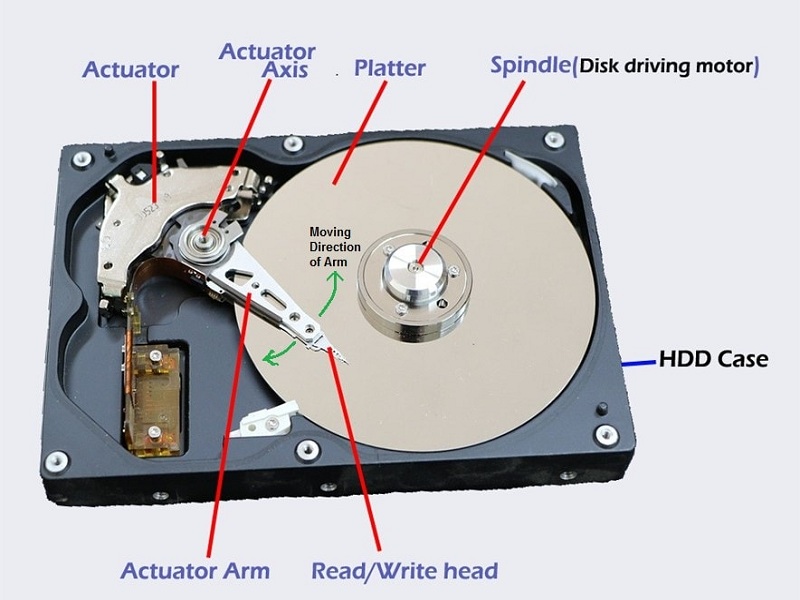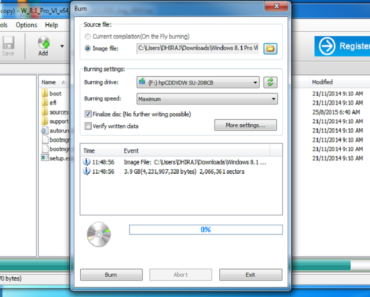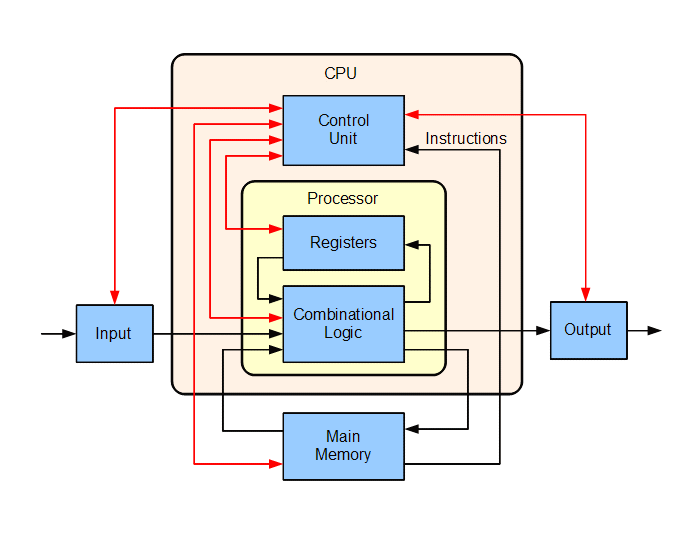Hard Disk is a very common device among people who are using Computers. It is also called HDD(Hard disk drive). Everyone knows that the Hard Disk of our computer store our data and also store the operating system of any computer. Every time we start our computer the OS get loaded to the RAM from the hard disk and that makes the computer functioning. We know the basics details of Hard Disks but here we will discuss the detailed fact about a hard disk.
- What is HDD?
- What is inside a hard disk?
- How does it work? How does it store and retrieve data?
- Can we remove the internal hard disk of our computer and use it on another computer by mounting it on that?
- What is SSD, is it better than HDD?
- How can you find out the hard disk error and how you can fix file system errors?
We will cover these topics without being so much technical, So that everyone reading this article can understand everything about the Hard Disk.
What is Hard Disk ?
Hard disk or HDD was introduced in 80’s by IBM, before that people were using floppy disk drive i their computer. It is a storage device that stores data in it and retrieval of data from it is also possible. So basically we can write data on it and also can read that data from it later. Hard Disk Drive is a magnetic storage which can store and retrieve digital information. It uses a magnetic rotating disk on which our data get stored. Modern Large storage HDD are made these days which are so compact in size but can store several Terabytes of data in it. The speed of read & write operations is also getting enhanced day by day with advanced technologies.
Historically more than 200 companies were manufacturing HDD, but in present mainly three companies are producing this device, they are Western Digital, Seagate, and Toshiba. We use Hard disks of different sizes. The size of the HDD of a Desktop is 3.5-inch where the size of HDD of a laptop is 2.5-inch.
What is inside a hard disk?
HDD is a magnetic storage device, It stores data on a magnetic disk called Platter. This disk rotates by a driving motor called spindle. Just above the disk there is a metallic arm which moves side wise(Left-right), this arm is called Actuator Arm. This actuator Arm is connected with Actuator which controls its movement.
The Read/Write head read or write the data on the disk platter.The arm put the head in correct place of the disk by turning it-self from actuator axis. So basically the Actuator controls the the position of read/write head whether it has to move towards the center of the disk or outwards. At its back end there is a connector where SATA or PATA cable get attached. These cables connect hard disk with mother board of the computer.
How does Hard Disk store and retrieve data?
Hard Disk is a non-volatile storage. i.e the data stored in it won’t be erased even when the power is disconnected. Volatile memory like ROM or RAM erase data once the power goes off. HDD store data in binary form, i.e during write operation it converts any kind of data to a sequence of 1 and 0, then store it on the hard disk. Then during the read operation it encodes the data from 1 & 0 sequence to proper format by some encoding algorithm.
There is a thin film of magnet present on the platter(Disk). When we write data on a Hard disk , the read/write head comes to a location of the magnetic disk where no data is present, i.e empty location. The Read/Write head then impose strong magnetic field on the disk. The magnetic field of read/write head changes the magnetic polarization of each bit of the magnetic disk according to its requirement. So basically the read/write head write data on the platter by changing the magnetic polarization of each bit of the platter. And later it read the data from the platter by detecting the pattern of polarization there in the magnetic disk. This read write process is error free and very fast. The platter of a HDD rotates in a speed of 4,500 RPM to 15,000 RPM. So the operation takes place by calibrating with this speed.
 So after writing data on a hard disk, it’s magnetic disk get a specific magnetic polarization pattern. Which is detectable as a proper spike of signal during the reading operation.
So after writing data on a hard disk, it’s magnetic disk get a specific magnetic polarization pattern. Which is detectable as a proper spike of signal during the reading operation.
Can we remove the internal hard disk of our computer and use it on another computer by mounting it on that?
Yes we can. If we remove the Hard disk of a computer and mount it on another computer then that computer will work if Operating System is installed in that hard disk. The data or software shown in that computer will be the data present in current Hard disk.
What is SSD, is it better than HDD?
People get confused whether they have to buy a computer with HDD or SSD..! Actually it depends on the the use of that computer. Here we will discuss about the difference between these two and what should be better for which task ?
SSD stands for solid state drive. Many Laptops are out in the market with SSD drive. Its size is same as the HDD. SSD is also a non-volatile memory device. But the difference is, there is not any moving parts in a SSD. HDD has moving platter and Actuator Arm, but in SSD no parts move, just like an USB pendrive. As there is nothing to move, it’s performance is faster than HDD. SSD use flash memory which is a memory like RAM, but it is non-volatile. It does not use any magnetic material to store data, It uses semiconductor material and NAND based memory to store data in it. It has embedded processor or controller which read/ write data, manages cache and do other operatins. The speed of a SSD depends on the type of controller it has, but of course it is more than HDD.
The Advantages of SSD over HDD are
- As there is no moving part inside, it is vibration or noise free.
- Consume less power.
- Boot Operating system much quicker than HDD
- 30% Faster than HDD. SSD gives up to 550 MB/s where writing speed of HDD is maximum of 120 MB/s.
But the disadvantage of SSD are
- It coast much higher than HDD. Almost 5 times higher.
- Less storage capacity. SSD of capacity more than 4 TB can not be found. But we can buy HDD up to 10 TB.
From the above points we can conclude that SSD should be used by the people who does not need much disk space but need faster performance. And who need more storage capacity in cheaper price should go for HDD if speed does not matter for them.
How can you find out and fix the hard disk error by chkdsk command?
Each time you do a read or write operation the hard disk platter get used over and over. So periodically it start troubling or some times it gets damaged and stop working. If you are facing any problem related to hard disk, you can perform a test to check disk error. Microsoft is integrated a system which can check if there is any error has occurred in our hard disk or not? We can do this by CHKDSK command of command prompt. We can check as well as fix the error by running this command.
Steps to check and fix hard disk error
- Press Windows + R key at a time. Run box will will open. Type CMD there and then press enter to open command prompt window.
- Then enter CHKDSK command along with the drive letter which you have to test. For example if you have to test D: drive then type CHKDSK D: and then press enter key. This command will run the test in read only mode, i.e it will search for the error in that drive but will not fix any file system error when it will be found.
- To perform test which will find out and repairs the file system error present in D: drive type CHKDSK D: /f and press enter key. Here /f means fix error. So this command will automatically fix any error found in that drive.
- Similarly you can perform test on any volume like how I showed example here for D: drive.
Note: If any drive is currently in use and we entered a CKHDSK command to perform test on that drive then it will prompt that CHKDSK can not be run on that drive now. And it will ask you if you want to schedule the test to be performed at the next time your computer will restart. It will ask you to enter Y or N. Press Y to perform the test next time your computer restart.
This is what we know about Hard disk drive. If anything you want to know about HDD what we have not described above, you can comment below and ask. Get connected to use in Facebook, Twitter and YouTube. Thank you.